While most of us would have moved to Google Talk and other messaging apps such as Whatsapp, most of the people around the world still depend on the
While most of us would have moved to Google Talk and other messaging apps, such as Whatsapp, there might still be many others around who depend on the traditional text messaging service present on every device out there - SMS. Not all phones support Whatsapp or any of the other fancy apps and many people still don't use data connectivity on their phones. SMSes can be painful if you’re working - you need to turn on the phone, browse through some menus and reply to texts using a tiny keypad or touchscreen. Whatsapp is particularly useful as it pops up notifications, so you can keep your phone aside, on silent without worrying about missing incoming messages and calls.
Now, a new Android app called MightyText is making news. It lets you simply compose and receive and read all your SMSes messages, right off the browser. All you need is an Android mobile phone and Internet connectivity. Remember that this app still uses your mobile connection to send SMSes, so be aware that you’re going to be billed for messages, as per your existing plan. Let’s look at how to get this running.
Download the browser extension
MightyText as of now, is available on the PC as a browser extension. There’s support for Chrome, Firefox, Safari and Internet Explorer 9. Head over to the Install page on MightyText’s site and install the extension of the browser (or browsers) you use. Once the app is installed, restart the browser.
Install the MightyText Android app
Downloading the app and extension for your device
The MightyText app as of now, is only available for Android devices. It has support for Android versions 2.2 (Froyo) and above. You can download it from the Google Play store page. You can find it on the app store through your phone. The app is a little more than 300KB in size and hardly takes up any system resources.
Authorizing the app and extension
Getting the Android app authorized
Once you have the app installed on your phone, start it and you’ll be prompted to allow the app to be linked with your Gmail account. You’ll also have to sign in with the extensions installed on the web browser on your PC. Use the same account being used on the Google ID used for the phone.
Receiving and sending SMS
Composing a message is simple
To do this, make sure that your phone is always connected to the Internet. You can use your mobile provider's data connection to do this or even Wi-Fi for that matter. All you need to do is click on the extension icon on your browser. In case of Google Chrome, this icon appears right next to the Settings icon on the top. MightyText will sign in with your Google account and you’ll see a list of messages and contacts to the left of your screen. To send a message, simply click on the Compose New button. Type in the message and if you want to make it an MMS, attach a media file to it. The message will be sent to your phone over the Internet and your phone will then send that message to the recipient.
Enabling contact names and photos
Enabling contact names in place of confusing phone numbers
Once you have MightyText running, you’ll notice that your existing history of messages will appear in the list to the left of the screen. To be able to see names, you need to sync your Google Contacts list with these numbers. Once you do that, you’ll see names and even a photo of the person. This makes identifying and sending messages much simpler. To do this, click on the Sync with Google Contacts link on the top right of the window.
One of the neat features of MightyText is the ability to get notifications when you receive a call, while you’re working. You can then choose to answer the call on your phone. Just keep in mind that if you’re using a 2G connection for example, your data connection will disconnect when you get a call, so you won’t get a notification of the call after the person on the other end has hung up. It’s advisable to use Wi-Fi or 3G connections if receiving call notifications instantly is important to you.
|




 Posted in:
Posted in: 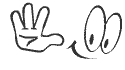





0 comments:
Post a Comment