Shut Down Windows Without Installing Updates
Has this happened to you? You're sitting at your laptop, typing away, when you glance at the clock and realize it's time to go. So you shut down Windows--only to be informed that it needs to install some updates first. Ten minutes later, you're still waiting for the job to finish--effectively held hostage by your operating system.
That, my friends, is a hassle with a capital 'H.'
How hard would it be for Microsoft to add a deferment, an "install updates later" or "not right now" option? This whole thing about forced updating during shutdown is borderline insulting.
That, my friends, is a hassle with a capital 'H.'
How hard would it be for Microsoft to add a deferment, an "install updates later" or "not right now" option? This whole thing about forced updating during shutdown is borderline insulting.
Fortunately, if you see the little update-alert icon alongside the Shut Down button, there's a simple way to bypass it. Here's how:
1. Shut down all your programs so that only the desktop remains.
2. Press Alt-F4.
3. Click the pull-down menu, and change it from Install updates and shut down to simply Shut down. Then click OK.
Presto: Windows shuts down straight away, without installing any updates. That'll teach you to take me hostage, Microsoft!
Actually, once you get in the habit, you might find pressingAlt-F4 a quicker and more preferable way to shut down your PC. One less mouse click!

1. Shut down all your programs so that only the desktop remains.
2. Press Alt-F4.
3. Click the pull-down menu, and change it from Install updates and shut down to simply Shut down. Then click OK.
Presto: Windows shuts down straight away, without installing any updates. That'll teach you to take me hostage, Microsoft!
Actually, once you get in the habit, you might find pressingAlt-F4 a quicker and more preferable way to shut down your PC. One less mouse click!





 Posted in:
Posted in: 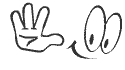






0 comments:
Post a Comment