If you’re fortunate enough to have received your Nexus 4 from Google then no doubt you’ve set about finding out just what it’s capable of. If you’d like to learn something about your new phone, take a look at some of the useful features and tips we’ve found so far.
Put your face to your name
Android 4.2 includes a neat two-way notification bar, which includes a tile for your user profile. Usually this is just a blank section, but you can put your face there to make it look pretty cool and stamp your ownership on your Nexus.
Swipe the notification bar down from the top of the screen, touch the grid in the top right corner and then tap the square with your name underneath it in the top left. Touch the contact icon to the right of your name, tap the three dots in the top right and select ‘edit’. Now you can press on the blank face on the right and choose to take a picture of yourself or add one that’s already on the phone. Once done you’ll have something like this:

Take a screenshot
The method for taking a screenshot on the Nexus 4 isn’t overly obvious, but it’s definitely possible without the need of downloading any third party apps.Simply press and hold the power button and the volume down buttons together for a second and wait for the screenshot to appear in the centre. Once captured, you can drag the notification bar down from the top of the screen to view your screenshot and share it to Facebook, Email, Twitter and many more apps via the share icon.
Add apps to the lockscreen
With Android 4.2 you have the option of adding multiple screens to the lockscreen, just like the home pages on any Android device. Rather than unlocking your phone you can swipe right or left to view apps such as the camera, your calendar or your email. We’ve found this to be a useful way of instantly taking a picture or checking your schedule without having to fiddle with entering a password.To add stuff to the lock screen, swipe towards the middle of the screen from the right or left edge of the display. Tap the plus icon in the centre and then choose an app to add. You can access these options by again swiping right or left in the lockscreen.
Unlock with your face
Face unlock is a pretty cool feature to show off with, although it can be a little annoying when you want to unlock your phone in a hurry, so be warned. To set it up, follow the steps below: Settings > Security > Screen Lock > Face Unlock > Set it up > Continue Be sure to keep your facial expression pretty normal and be in a well lit room and follow the prompts to set your face as the security for your phone. Not recommended for identical twins.Quick Googling
Google Now is built into the lock screen, allowing for super speedy web searches as and when you need. Hold your finger on the glowing white orb at the bottom of the screen and drag it straight up to the Google logo that pops up. You’ll be taken straight into Google Now, where you can type or speak your search query. With a little practice you’ll be able to bring up search results within 5 seconds of pressing the power button, we promise.Make a Photo Sphere
One of the most touted features of Android 4.2 is Photo Spheres. Most of you will have seen a panoramic photo taken on a phone, but this stuff is next level. The camera app allows you to take multiple pictures all around you and stitch them together into a 360-degree photo. You can then explore it in full on your phone, Google Street View styley, or upload it to Google + where others can do the same thing.To do it, open the camera app and press the camera in the bottom left corner. Choose the top option (looks a bit like a globe) then follow the prompts to create your Sphere. Tip: carefully line up the blue dot as close to the centre of the circle as possible for each photo, and try to keep the phone as upright as possible at all times. Here’s one we made earlier.




 Posted in:
Posted in: 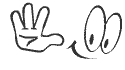





0 comments:
Post a Comment